BOOK-G Appointment Booking Software with Zoom Meetings Integration #
We integrated Zoom with BOOK-G Appointment Booking Software to support our clients’ businesses and operations for virtual meetings.
What are the advantages of using Zoom? #
1. Modern communications for your dispersed team;
You can get your entire team together on video (up to 100 participants standard) or just to have a quick one-on-one meeting. Zoom’s HD video and audio deliver, even in low-bandwidth environments. So, your teams can easily connect, collaborate, and work with agility.
2. Single platform for meetings, phone, and webinars;
You can use your resources wisely with a single solution for meetings, webinars, phones, and chat. Your employees only have to use one tool, and they’ll love you for that! The best part is that Zoom continues to innovate its platform to meet expanding business needs. So, you’ll never have to worry about finding another communications platform.
3. Connect via desktop clients, browsers, conference rooms & mobile devices;
Zoom is all about flexibility and simplicity. Zoom works seamlessly across all your operating systems — PC, Mac, Linux, iOS, and Android — so your employees aren’t locked into specific devices. You also can affordably video-enable any conference room or meeting space with Zoom Rooms, which also are hardware agnostic and simple to set up (even first-graders can do it!). Or try one of Zoom’s all-in-one appliances, which further simplifies how you deploy, manage, and scale the room experience.
Connecting Zoom with BOOK-G #
Tenants need to follow the short instructions below to fully integrate their online booking with Zoom.
Go to Settings > Integration with Zoom; #
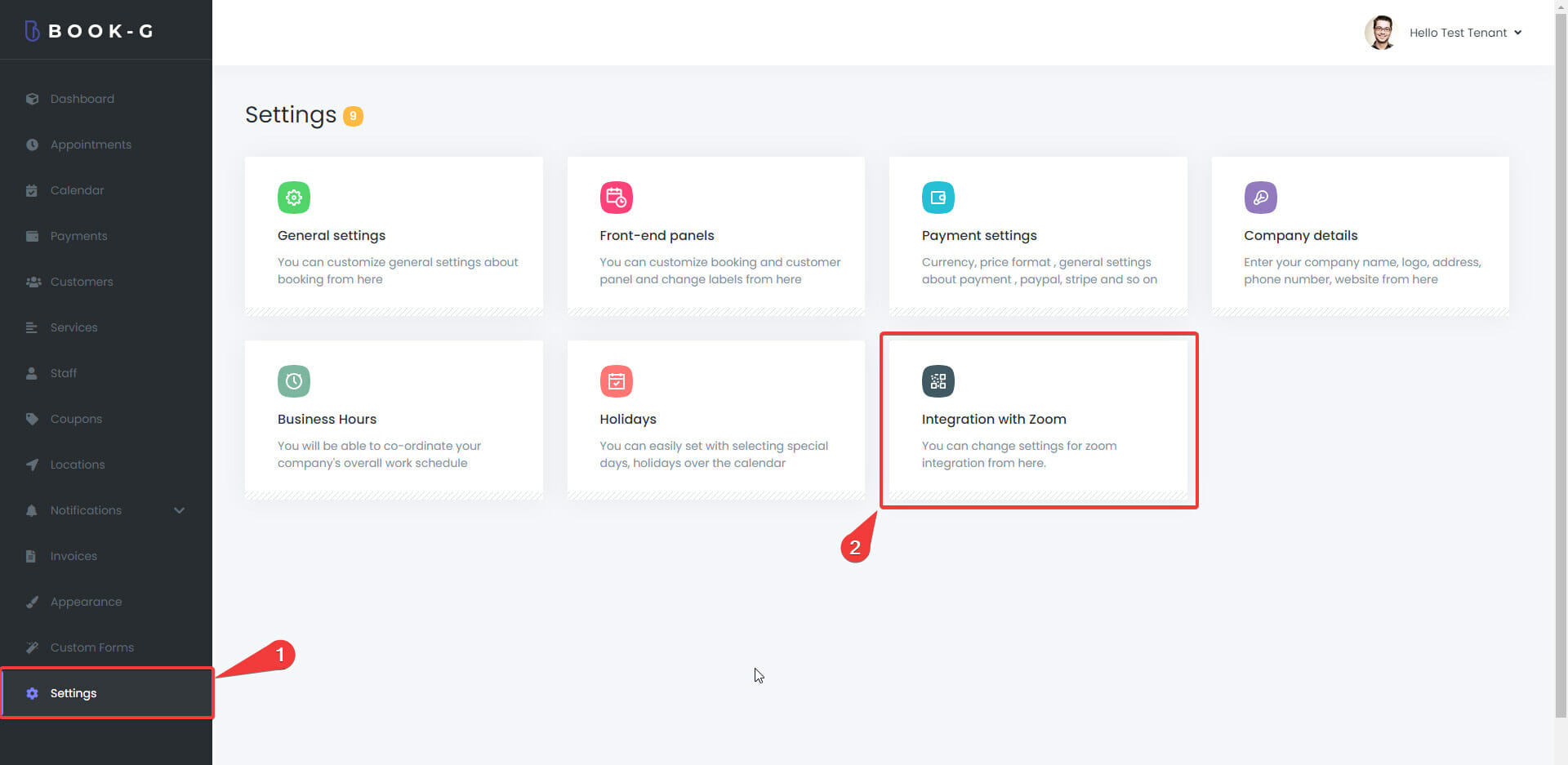
Click the “CLICK TO CONNECT WITH ZOOM” button; #
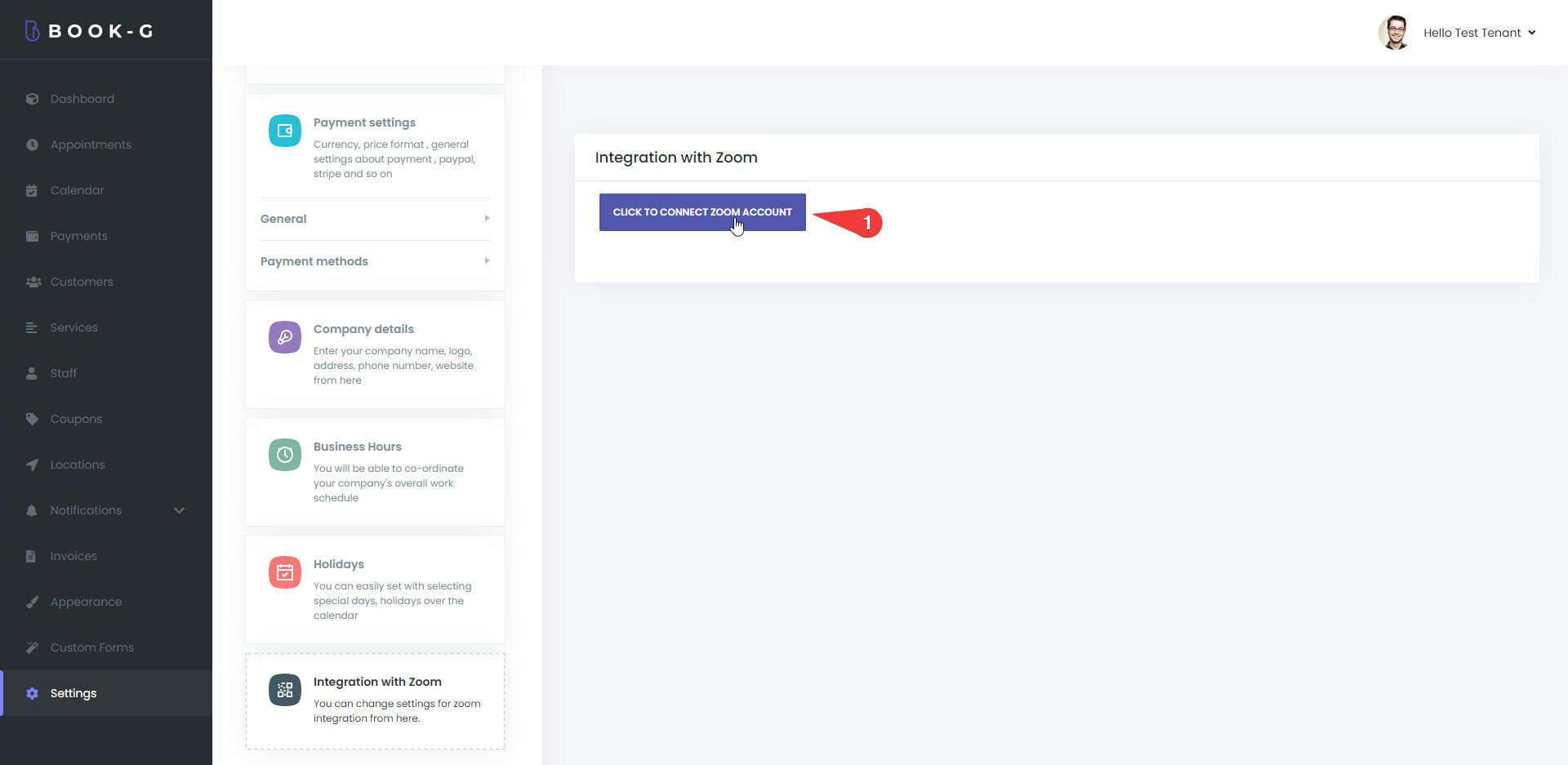
Allow the necessary permissions to authorize your Zoom account; #
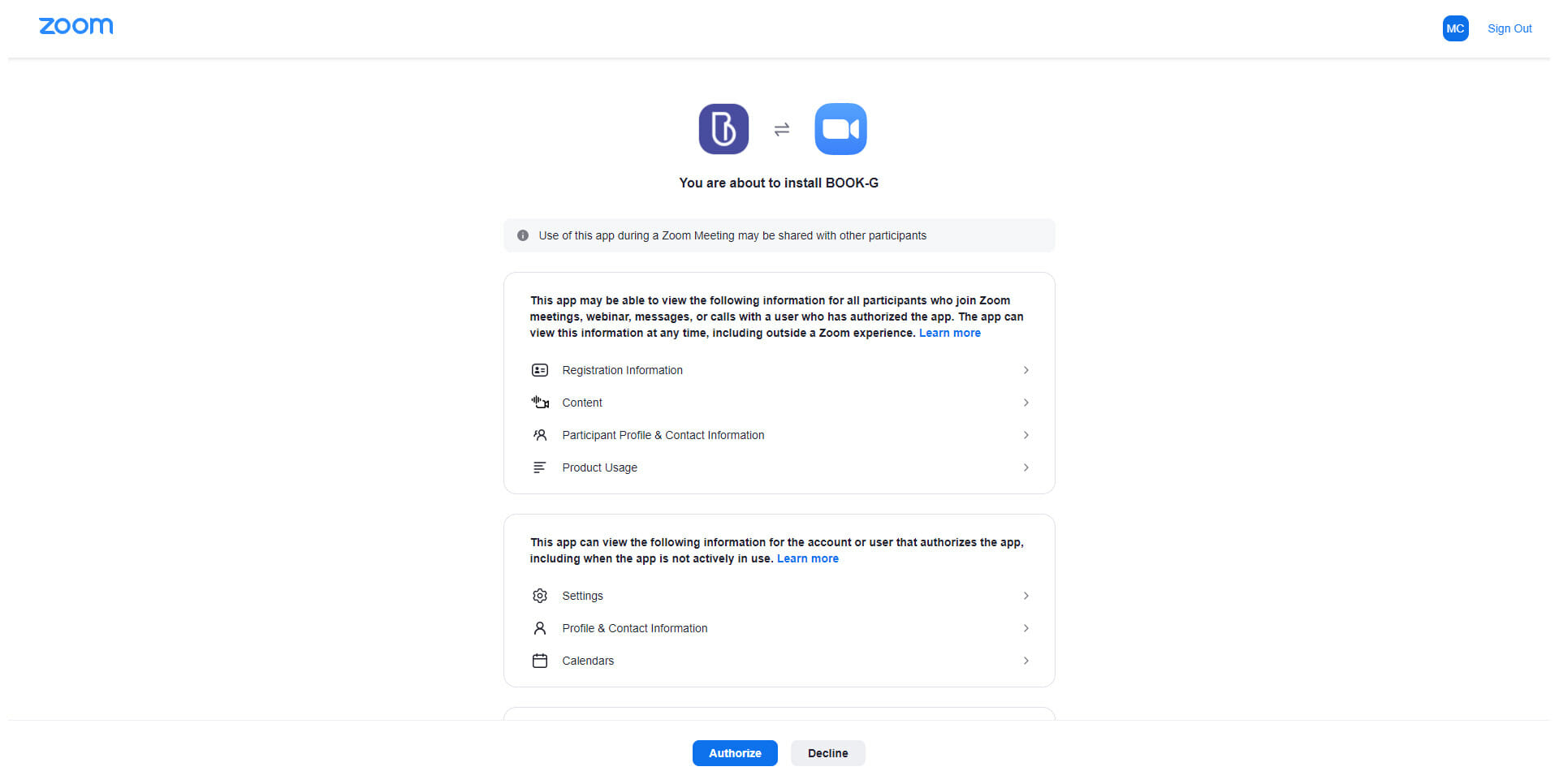
When it is authorized, it will automatically return to the previous page, where you will see a notification that your Zoom account has already been connected;
Tenants can disable integration with Zoom or connect to another Zoom account by clicking the Disconnect button at any time;

In the next step, you need to activate Zoom for the service by editing the services; #
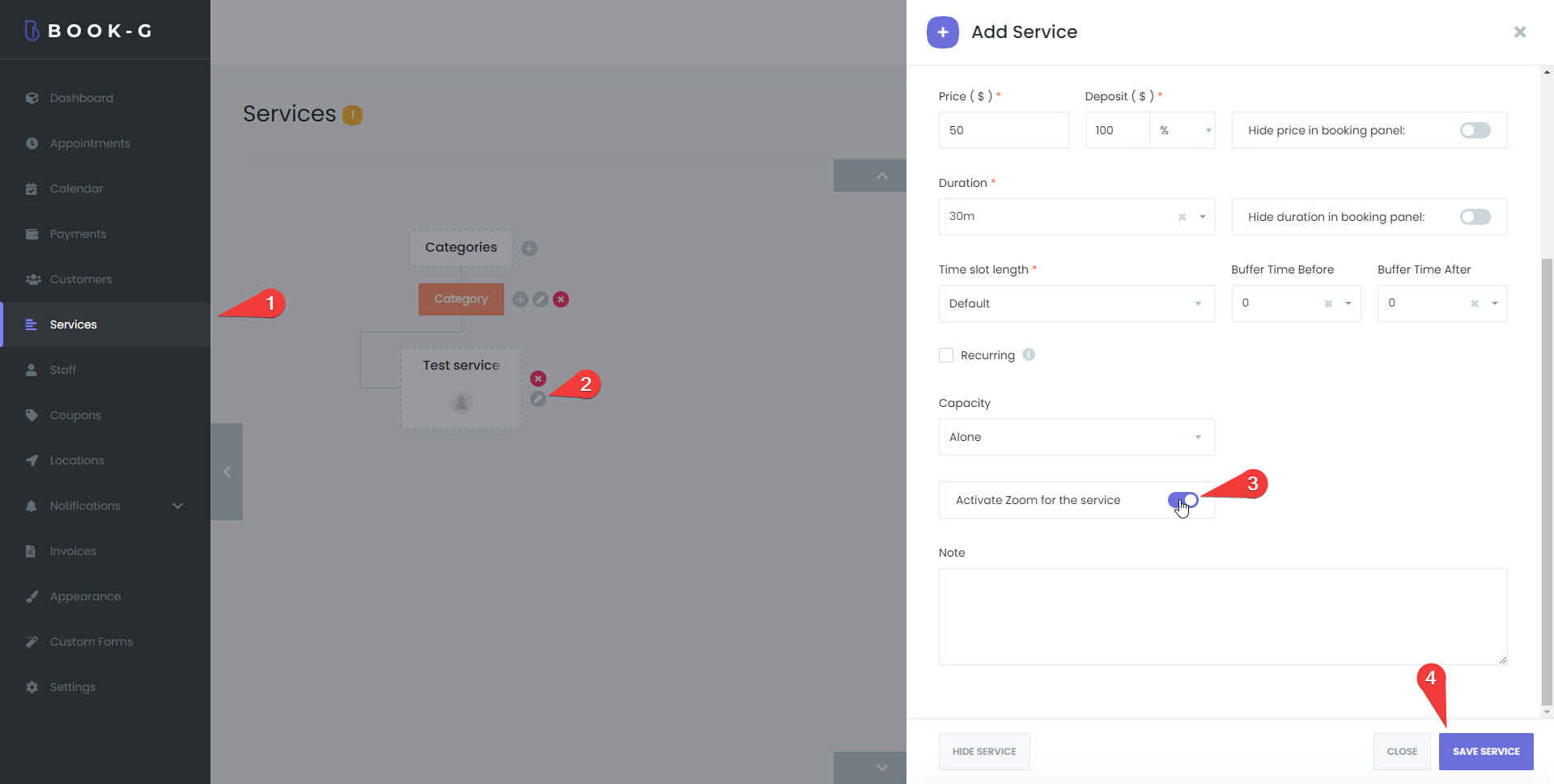
Then connect the Zoom account with the required Staff #
To do this, go to the Staff module and select the Staff you want to connect to Zoom, and edit it. In the Zoom user section, select and save the required Zoom account;
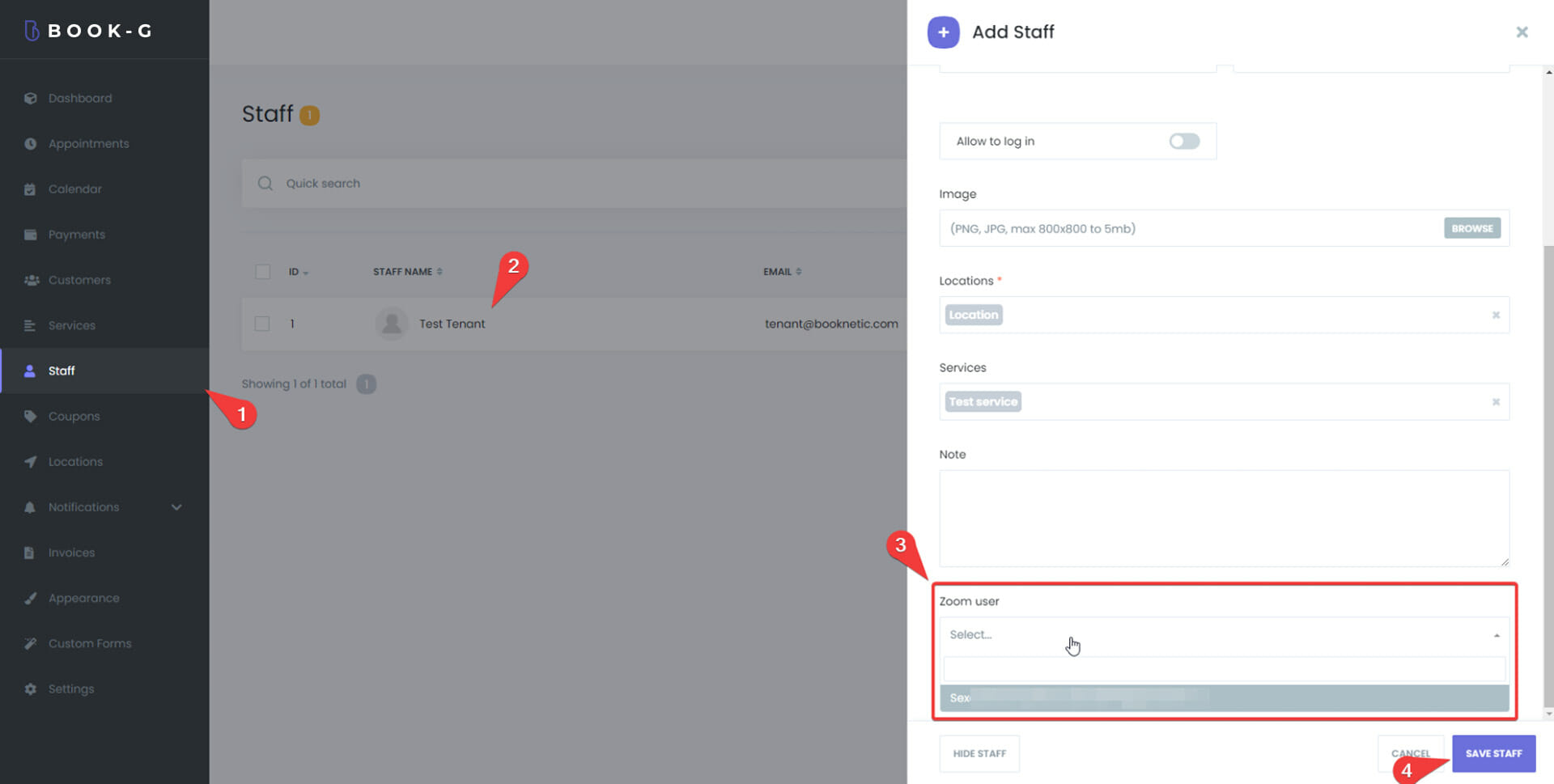
That’s it. Tenants have already connected to Zoom. A meeting will be automatically created on Zoom on the appropriate date and time when online bookings are made. And your Tenants can send the URL of this meeting to their clients using Email, SMS, and WhatsApp notifications.



