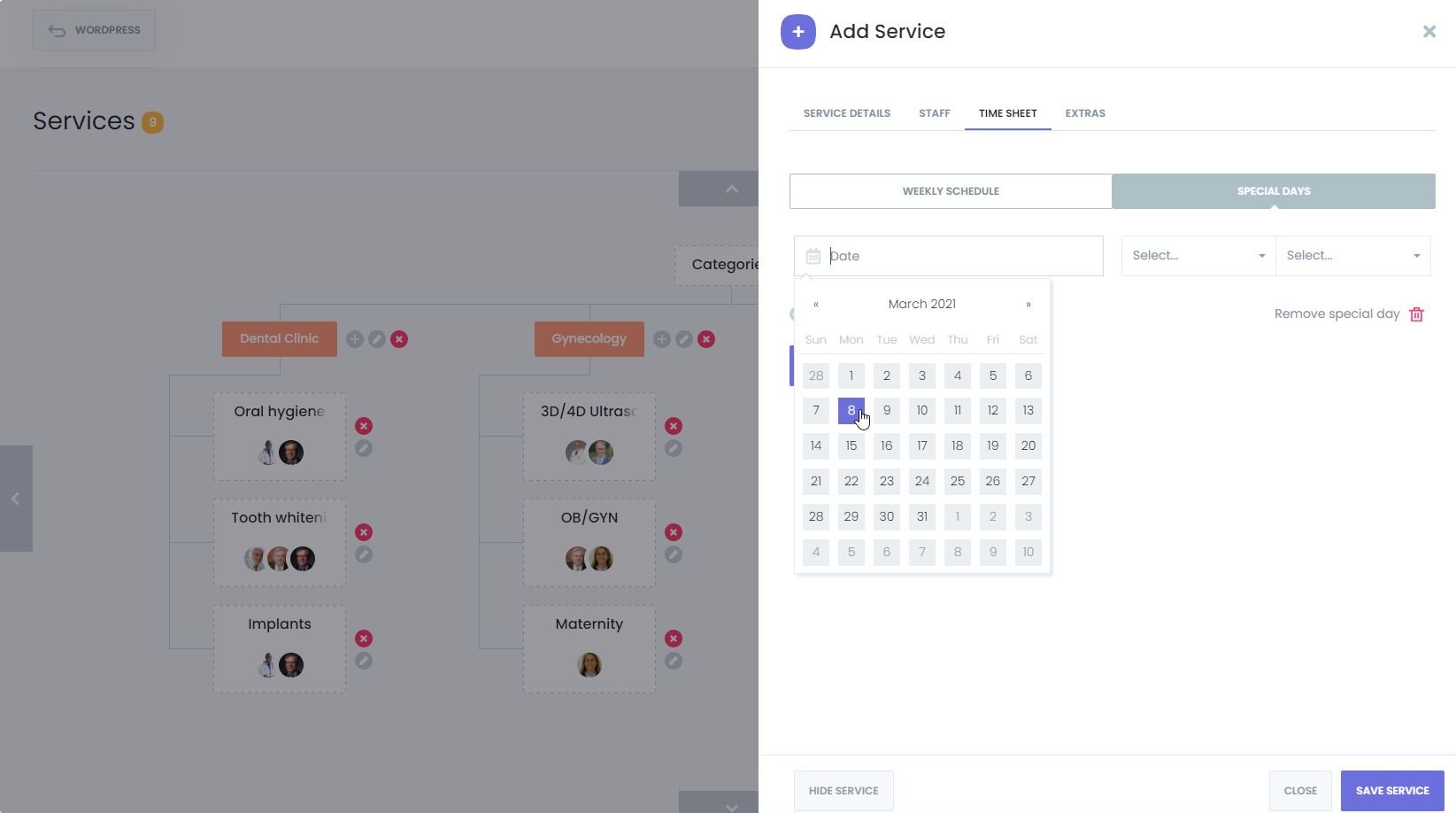BOOK-G able to Set Days-off / Break sessions #
Working is the most important thing in this life, and every person should work and benefit society. But everyone also needs rest. With this feature, you can set certain hours of the day or certain days of the week as a non-working day. For example, you can set aside 1 hour of meals a day, and you can set a break time by using this feature so that this mealtime is not visible to your customers on the booking panel.
How to set up Breaks? #
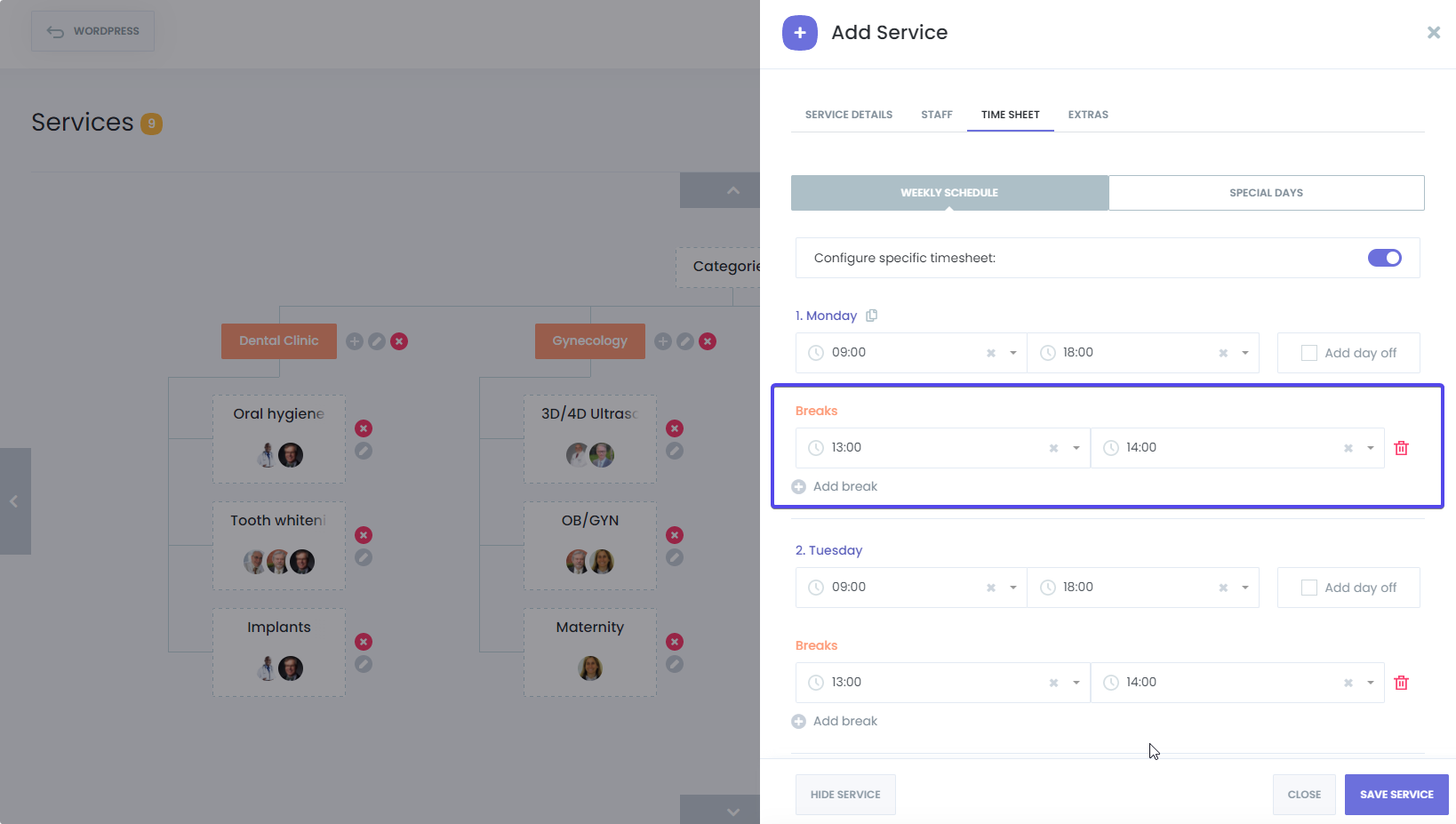
If you come to the Timesheets section in the service settings, you can set your weekly working hours for that service. Within the scope of working hours, you can set the hours you want as break hours. When the customer makes a booking, the hours you choose as break hours will not appear on the booking panel.
How to set the day as Day off? #
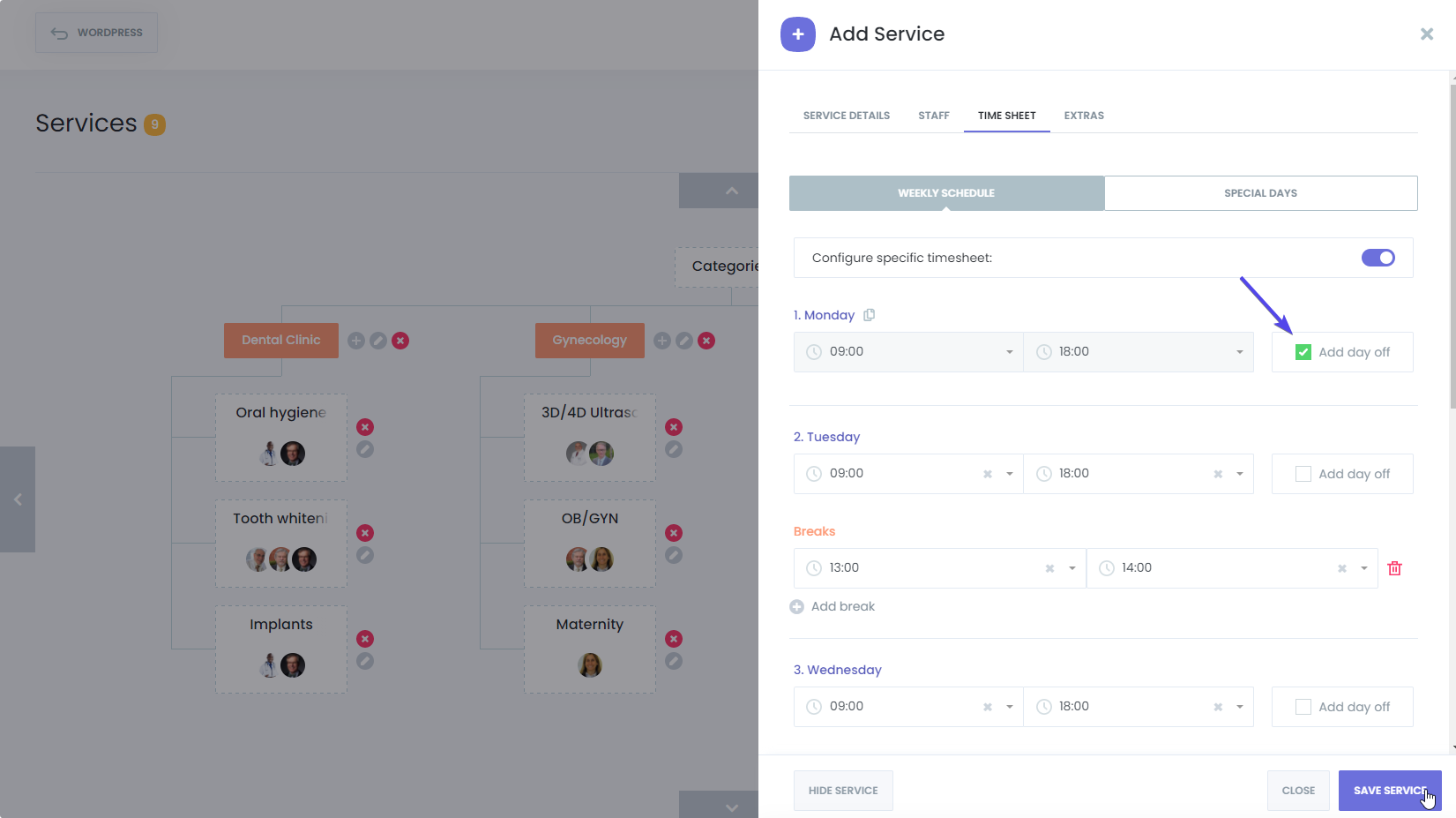
Some days may be your day off, so you may not want to work that day. You can use this feature to hide these days in the booking panel. You set the days off, so those days appear busy on the booking panel.
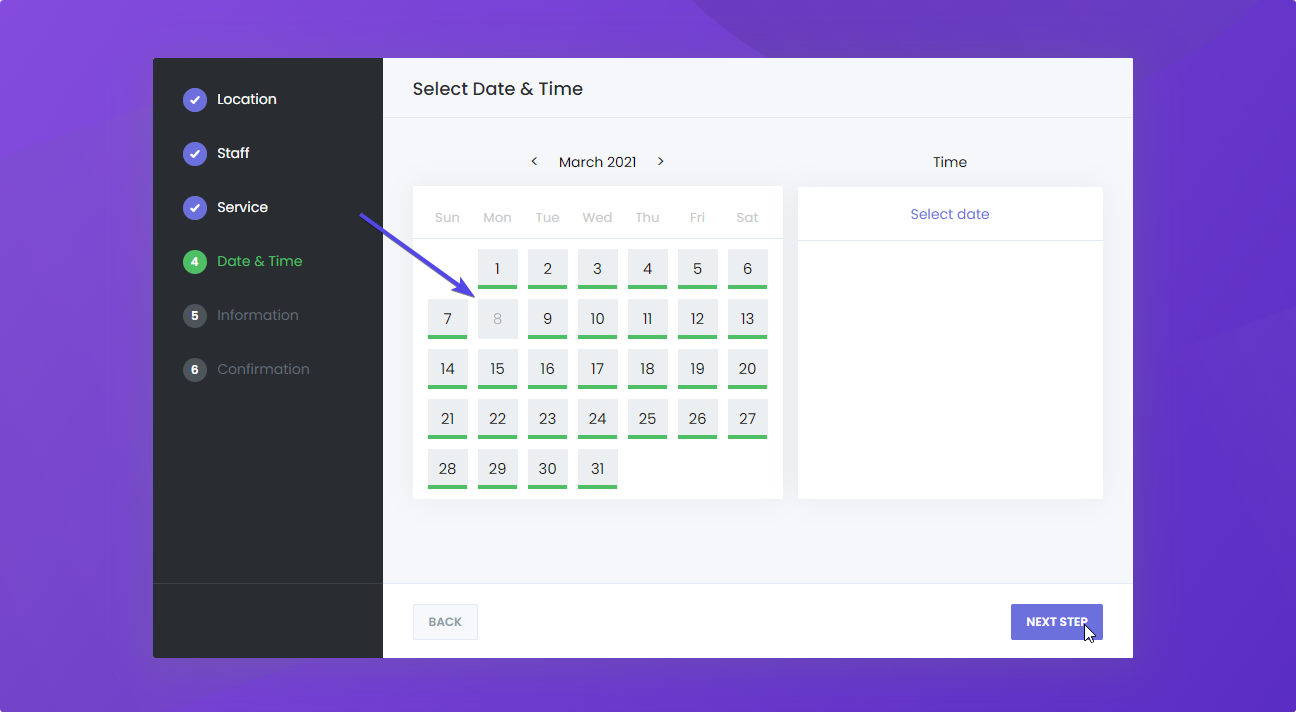
What are Special days? #
If any staff member wants to work on the holidays or day-offs, or if you want a specific service to be available for customers on the holidays or day-offs for your business, you can set this day as a special day in advance. Thus, this service or staff will appear as available on your booking panel.