BOOK-G Appointment Booking Software with Invoice Functionality #
With BOOK-G Appointment Booking Software, you will have a chance to send invoices about your services. However, preparing invoices is quite a complex and time taking task. With the BOOK-G Invoice feature, everything will be created automatically and fast in PDF format.
Why are Invoices important? #
Invoice Basics #
An invoice includes the customer and seller’s name and contact statistics, an outline of the offerings or items rendered, the value in keeping with the item, and the total quantity due. Invoices commonly also encompass a payment due date, a bill range, and a preferred price technique.
Getting Paid #
Invoices assist a company in getting paid completely and on time. It can be hard to receive a commission without a proper bill. Companies usually demand receipt of a detailed invoice before disbursing payments. Payment phrases can help a corporation accumulate receivables quickly.
For example, an agency may additionally say that charge is due upon receipt, within 30 days of receipt or 60 days receipt. Including a late fee coverage on a bill – for example, late payments are a concern to a $20 price – can also help make certain activate charges.
Establishing Legal Rights #
Invoices provide proof that products and services are delivered and establish a company’s right to price. If a customer doesn’t pay, an agency can use contracts and invoices to legally reveal to a courtroom of law that it’s owed price. Likewise, the enterprise can keep copies of invoices and amounts paid to contractors and vendors to establish that it finished its contractual obligation for payment.
How to enable the Invoice feature? #
Creating invoice #
For creating invoices, we got to BOOK-G > Invoices. From this screen, we can create an invoice template.
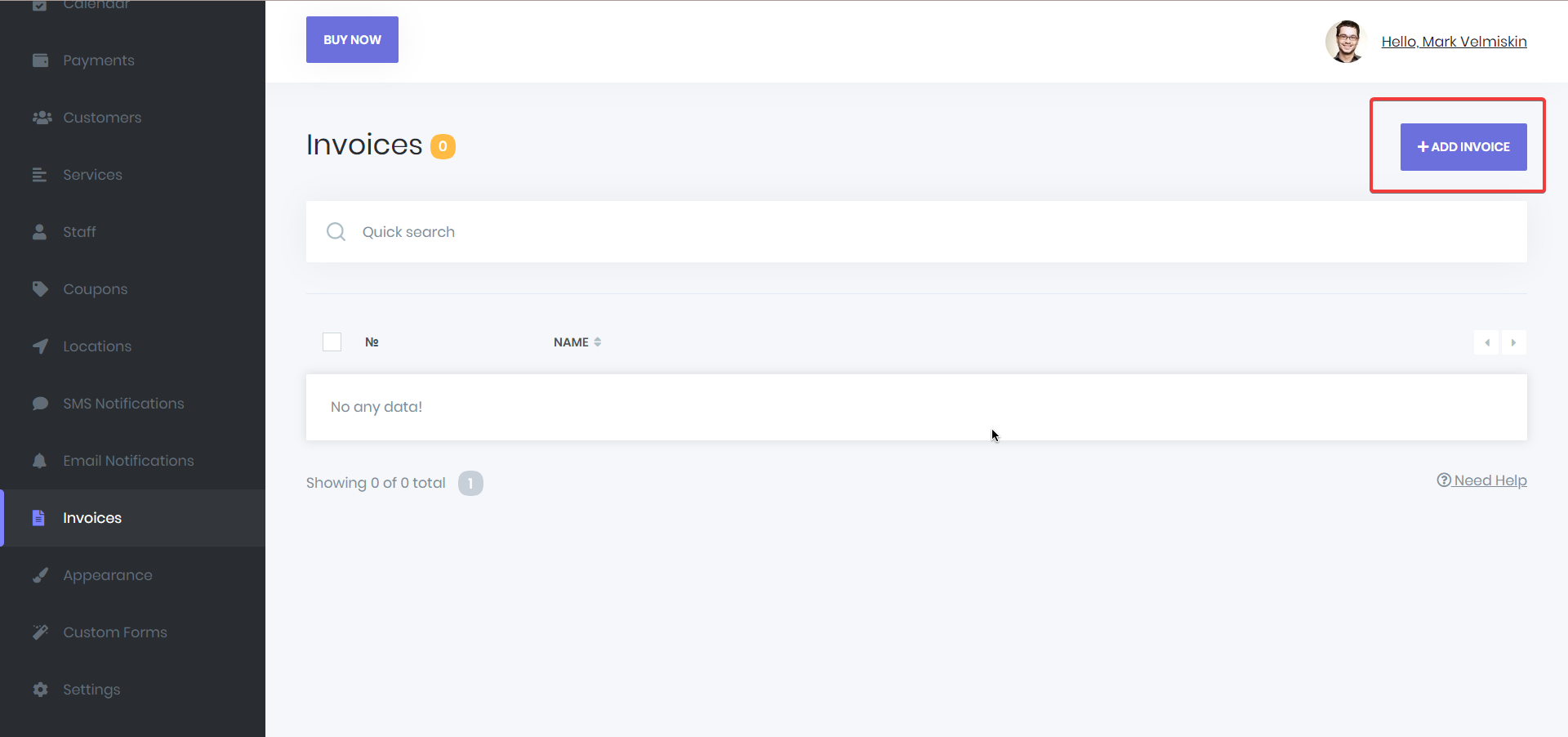
You can select the email notification headers from the right column to send to the customer or staff members. From the middle section, you can design the Email notification that you will send to your customers and team members.
Also, you can download and preview PDF files to check if everything is fine or not.
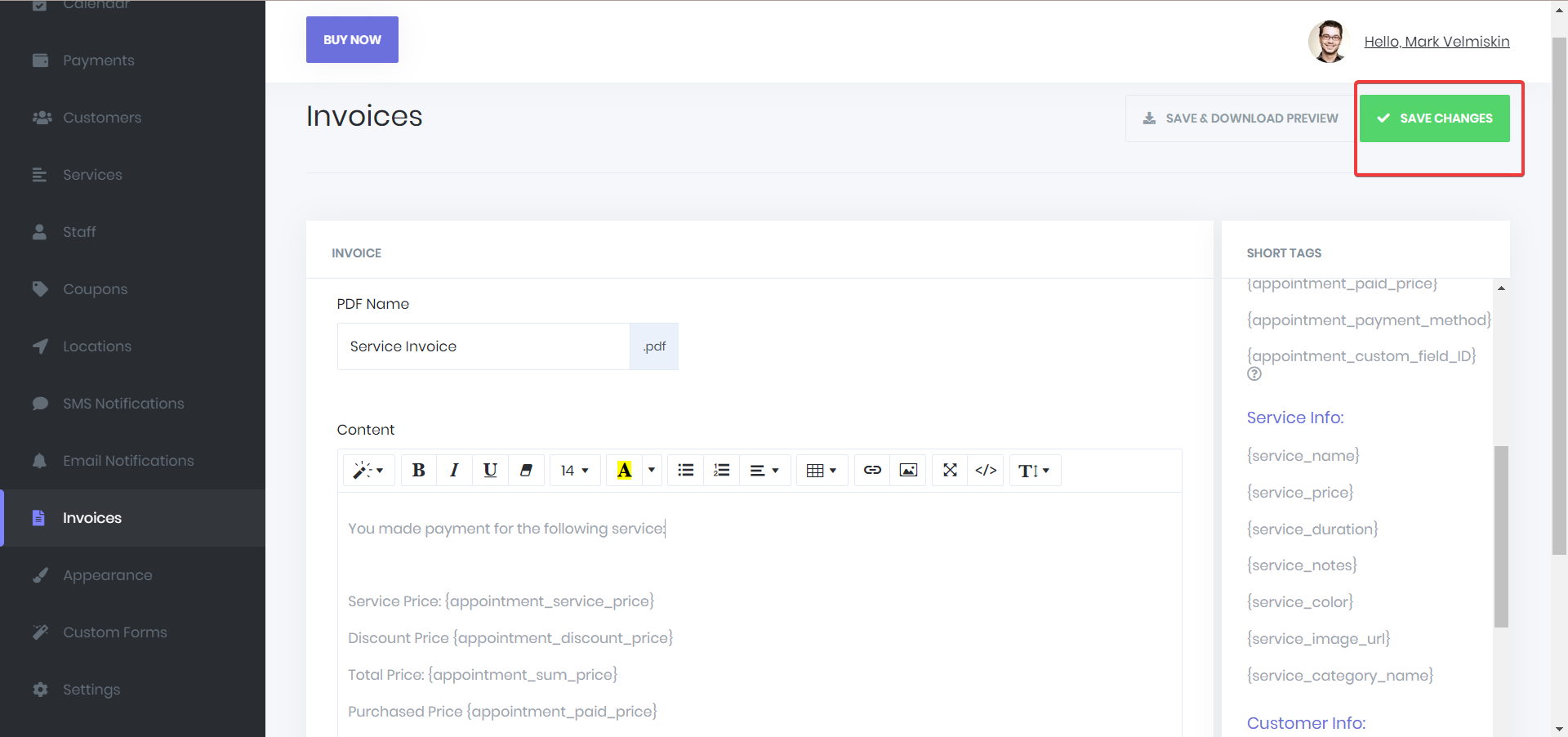
After giving the name and preparing the template, we save our invoice.
Adding Invoices to Notifications. #
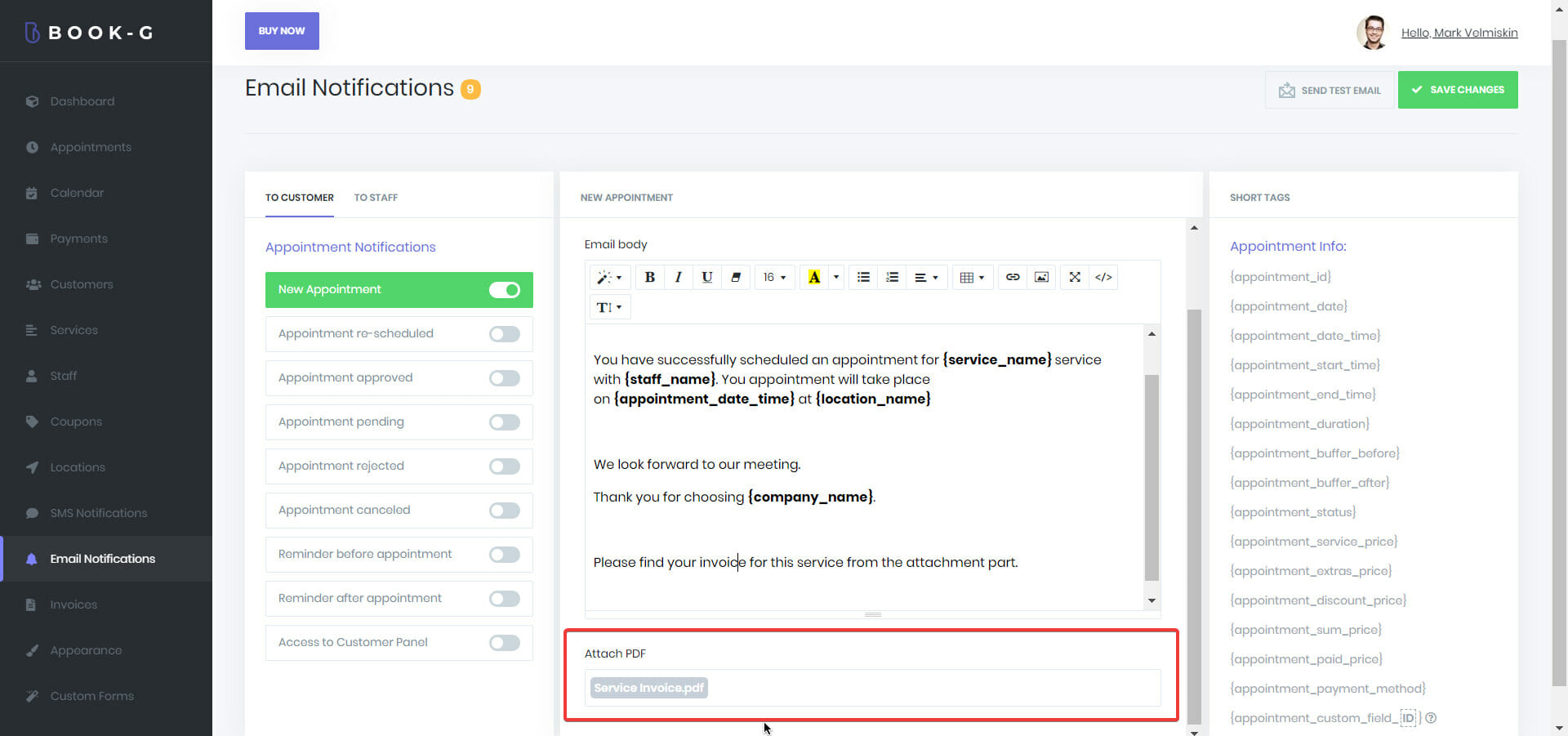
After creating and saving invoices, we need to add invoices as an attachment to notifications. We can add invoices to both SMS and Email notifications which are very easy. For this purpose, we go to the Email or SMS Notification settings. We choose a template where we wanted to add our Invoice.
At the bottom of the notification template box, there is a section called Attach PDF. In this section, we choose which Invoice we want to add and save notification settings. That is all.



