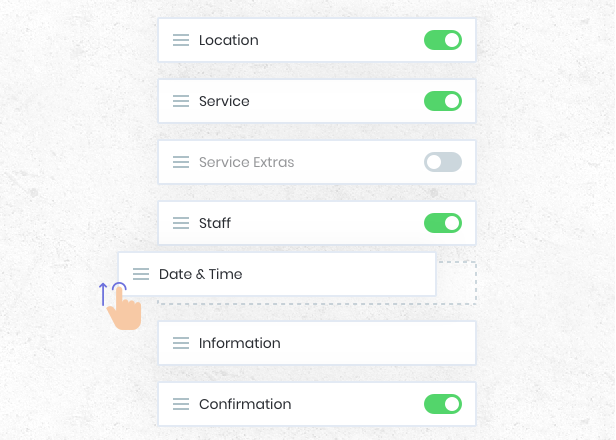BOOK-G booking form allows you to reorder or hide steps easily according to your business. #
BOOK-G panel is designed to be useful for any business. But in some cases, you would not like to use some of the features we offer you.
For example, you have only one staff member, and if you think that the staff selection step in the booking form is unnecessary, you can disable the staff selection step to be aesthetic and not waste time for clients.
The same can be used when there is only one location. By disabling the location step, your clients avoid wasting unnecessary time, and you will have a more aesthetic booking panel.
To do that, go to BOOK-G Settings > Front-end panels > Booking Steps to make your changes. #
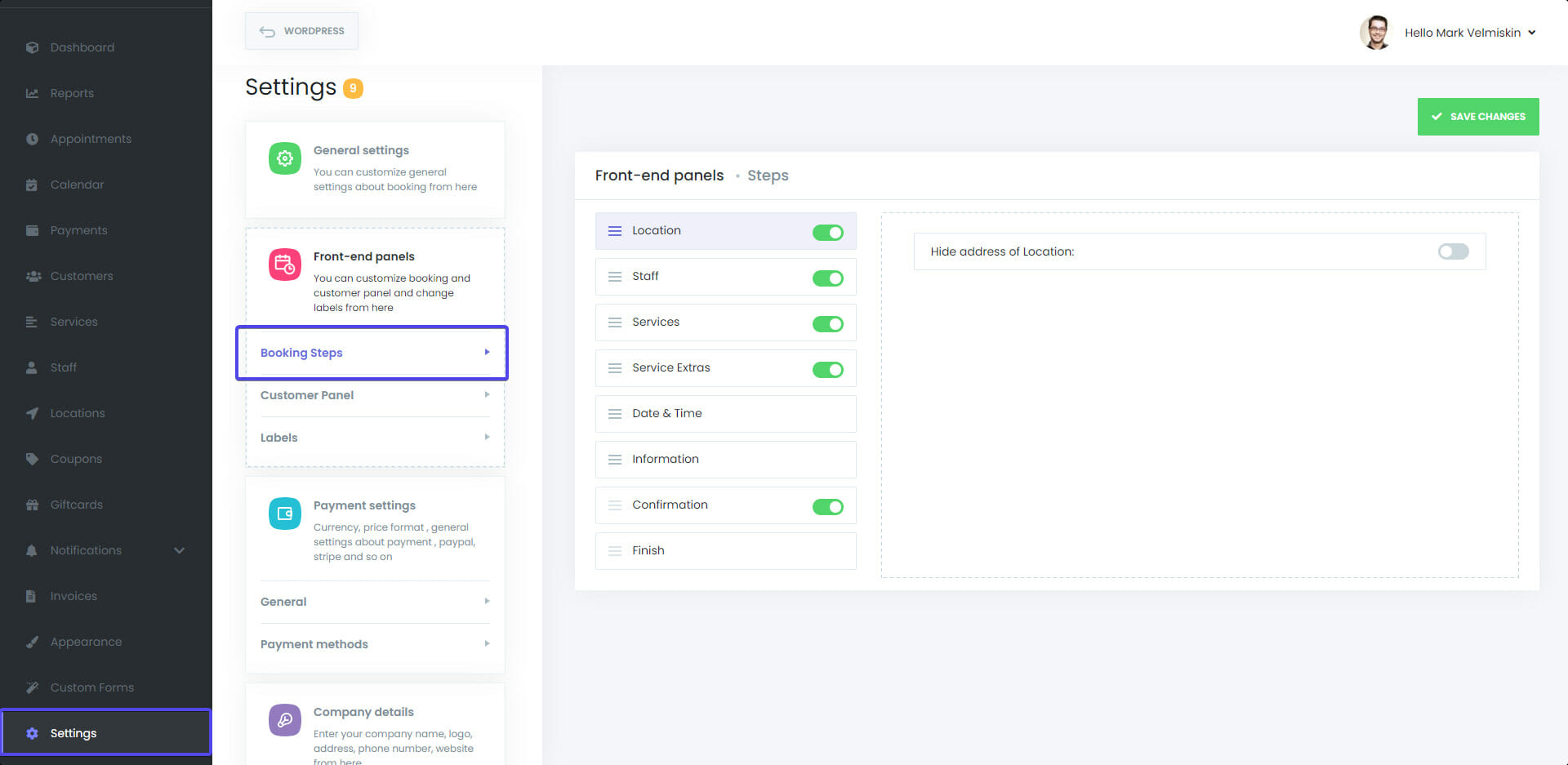
Reorder the steps #
You can enable and disable the Booknetic panel steps and sort them in the order you want. Through this ordering, you can set which step will come first and which step will come next.
For this, you can create the order you want by catching the move icon and pulling it up or down.