BOOK-G Appointment Booking Software with Extra Services Options #
Do you need to sell extra service products during your client booking?
BOOK-G Appointment Booking Software has a great feature that will allow you to offer extra services to your customers during the appointment process.
BOOK-G Appointment Booking Software lets you advertise and sell your products related to the client’s service during the booking process. Such a feature increases your total sales, simplifies your check-out, and allows you to concentrate on servicing the client instead of product sales. It is not only easier for you to promote products, but it also makes the service way more enjoyable when the payments are already out of the way!
With this feature, you can let your clients choose some extra service upon booking. This could be like letting them add that medicines or self-care products that can be helpful for their health or that can increase the effectiveness of the self-care service you gave them. Extra Services feature will boost your sales by 10-20% without raising any prices at your service.
How to set up the Extra Service feature? #
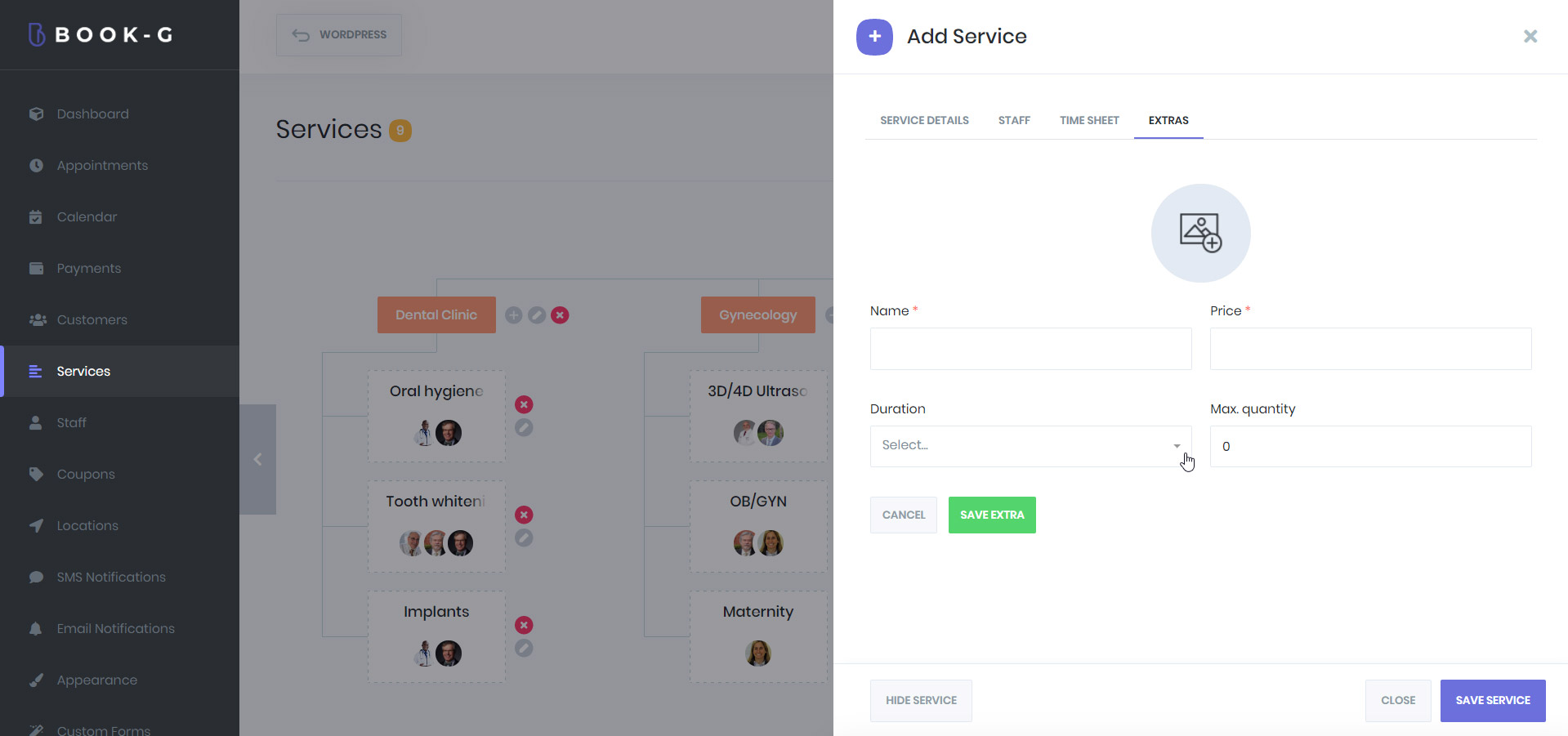
As we mentioned, the installation and operation of each feature in BOOK-G have been designed with customer convenience in mind. To set up the feature, we need to go to the service settings and select the service for which we want to activate the extra service. After choosing the service, the extra service section will appear. In this section, we enter the extra services. The extras might be a service or a product. After saving all the changes and settings, this feature is ready to work.
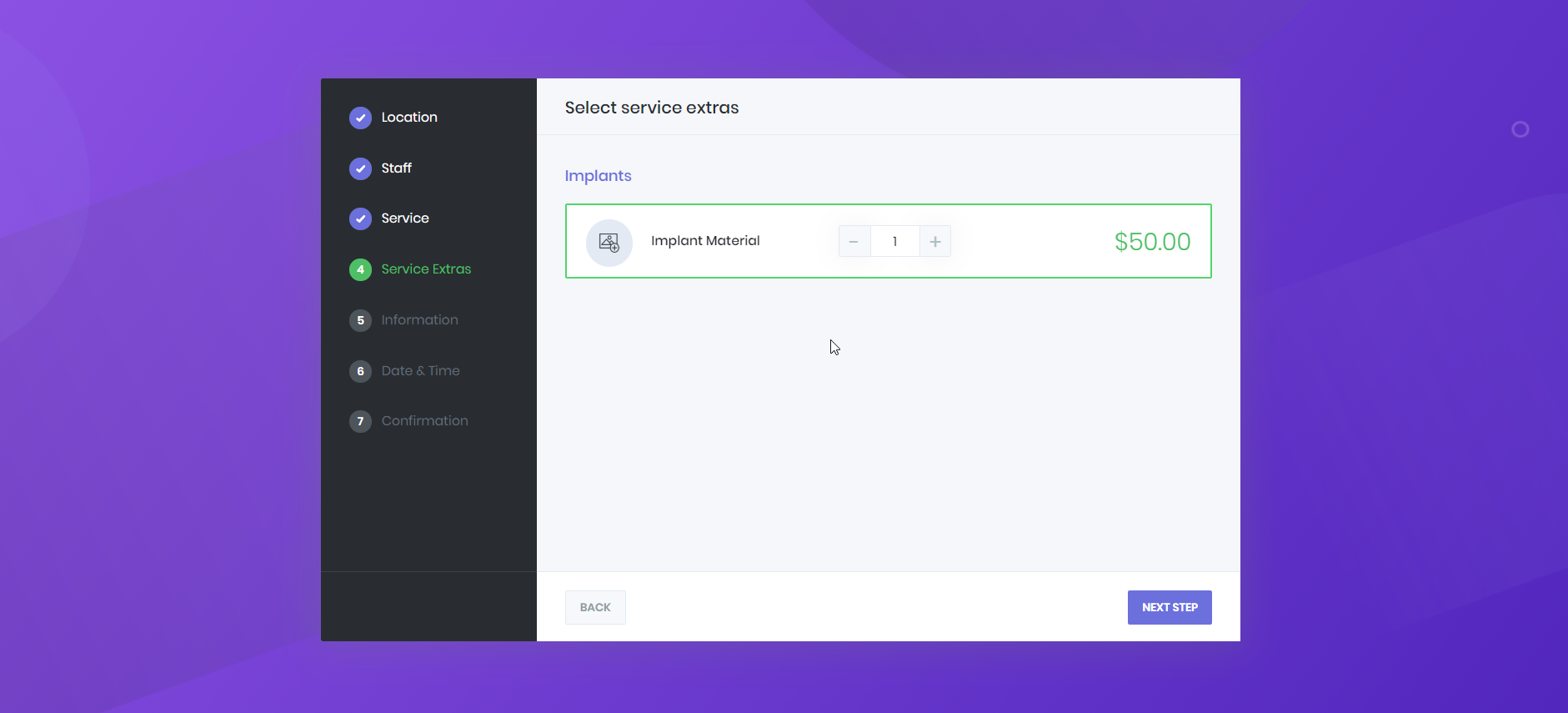
In this way, your customers can select the service specified during their appointment and choose the extra services in the Service Extras step. At the end of the booking process, customers purchase both the service and the extra.



