BOOK-G Appointment Booking Software with Email Notifications #
With the BOOK-G Appointment Booking software, you can easily send e-mail notifications to both your customers and staff.
Email notifications are indispensable for appointment booking systems. Informing customers about appointments will further strengthen the communication between the business and the customer. With the BOOK-G appointment booking software, you can send email notifications to your customers and your staff.
Notifications can serve many purposes. For example, when the customer makes a new appointment, when the appointment date is changed, when the appointment is accepted or canceled, you can notify your customer with the help of an email notification.
Appointment Status Notifications #
Informing the customers about the appointment status will leave a good impression on the customers. For example, when a change is made regarding the appointment status, your customer or staff cannot be informed of this change unless they log in to the system. However, they will be instantly informed of each update via email notifications.
Reminder Notifications #
Also, the Reminders feature is an indispensable feature for BOOK-G. By using this feature, you can inform your customers and staff before and after an appointment. If informing your customers before the appointment creates better customer service, you can also encourage your customer to make a new appointment by sending a post-appointment notification.
Now let’s learn how to install this amazing Email notification system in your own business!
Creating Email Notification templates #
Go to BOOK-G Dashboard > Notifications > Email Notifications
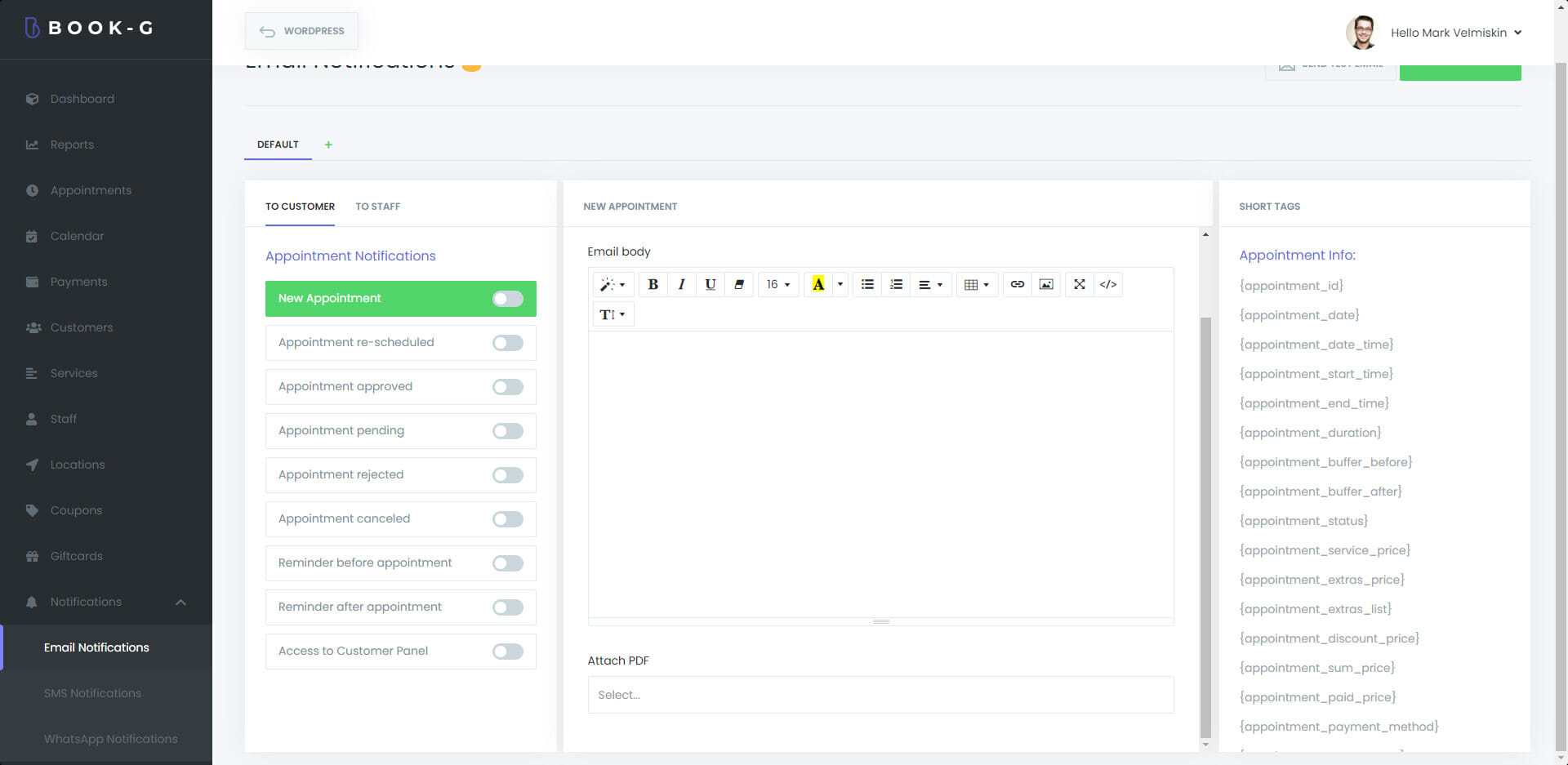
Using the short tags in your subject line or body text, you can use dynamic information in the email notifications you send to your customers.
It is also possible to add an Invoice to your email notifications.
You need to send a test email to check if everything is fine or not.



